hLink - User Manual
A concise guide to installing, configuring, and using the hLink assistant for web forms.
- 1. Welcome
- 2. Typical Uses
- 3. Installation & Licensing
- 4. Adding Context
- 5. General Operation
- 6. Troubleshooting & Advanced
- 7. Legal & Licensing
1. Welcome
hLink provides an on-page assistant (the avatar) that offers field-level help, examples, and context-aware Q&A for users completing web forms. Use this manual to integrate, configure, and troubleshoot the integration.
2. Typical Uses
- Government and legal forms where precise examples reduce errors.
- Insurance and medical intake forms with conditional fields and complex formats.
- Multi-page applications where users benefit from persistent contextual help.
3. Installation & Licensing
3.1 Acquire & Install License
You can obtain a license key directly from Hagimo LLC. Integrating hLink
into your form or forms only requires the addition of a single line of code to your forms:
You can also run hLink in Demo Mode by calling the script without a license key:
It's important to understand that your license is tied to the full URL of your form, and the form fields in your form. If the URL
changes, or your form dynamically changes the fields composing the form, your license will lock. This is necessary behavior to
keep users from using dynamic processes to install hLink once, but use it for many forms. Make sure you have your final production form
URL, and that your form is complete and ready for production prior to installing your license.
The first time you load your form in a browser with hLink installed, hLink will parse your form, and store a 'fingerprint' of your form
on our server - this will help keep your license safe, and unable to be used by others.
If a valid license isn't found, hLink will set Demo Mode.
3.2 Demo Mode
Demo Mode generally limits the total number of hLink requests that require an interaction with the AI (usually 10), before the functionality is disabled. You can install a valid license at any time to instantly upgrade to full access.
3.3 Avatars
Avatars are the visual personas presented to the user. Each avatar has a specific personality and area of
specilization, and can be selected at the time of purchase, or you can contact Hagimo LLC later and switch to a new avatar.
The current common avatars include:
Haj is a smart, experienced legal specialist that explains complex legal terms and form requirements in plain language. Ideal for legal, claims, and regulatory forms. He's also the default avatar, as his original training was in legal forms and contract law. Since then, he has received training in general medical terms as well.
Lisa is a medical coding and billing expert who understands medical coding (ICD-9/10, CPT/HCPCS, NDC, etc.), medical provider billing practies, and TPA/Payer workflows. She's also very knowledgeable about fidiciary compliance under both ERISA and the PHSA, so she's great with your medical plan documents or your 401(k)'s, 403(b)'s, etc.
Dr. Haj is a A clinically-focused avatar that translates medical terminology and helps users reason about health history inputs and clinical details. He's often employed in the mass-tort and multi-district litigation field where intake forms for settlement actions are often used (and are often very complex). Dr. Haj can help your users understand just how to fill out medical histories, he can explain HIPAA and privacy laws, how doctors record medical information, and how that information can be assessed, both clinically and legally.
4. Adding Context
hLink will work with your form as soon as you drop in the script call, but to really get the most out of it, you'll want to add context to your form. hLink supports two different types of context specifications - a global context block, and context zones.4.1 The 'hlink-global-context' block
The global context block is an invisible <DIV> element placed in your form that contains informational cues that you want your hLink AI persona to use in developing answers and solutions for your users. Here's an example from a Social Security form:This div element is not visible to the form users, but includes critical context information that hLink uses to assemble answers about the form. By defining an 'hlink-global-context' block in your form, you can define what specific requirements your form has, and what considerations hLink should use when building an AI-sourced reply for your users. This can often be the key to greatly reducing incomplete and inaccurate forms, form abandonment, etc.
4.2 Debug Mode & Context Zones
Context zones are also divs, similar to the hlink-global-context div defined above, but context zones are used to define specific areas in your form as separate from other areas. You may, for example, have a form that requires the first and last name of an individual, and in a separate section, you may have fields labeled first name and last name as well, but these will be the names of decendents, or witnesses, or doctors, etc. Context zone divs are slightly different than the hLink-global-context divs - they each have a unique Id property, and they each include a 'title' parameter. The Id property is always defined as hlink-section-xxxxxxx, where 'xxxxxxx' is a label that is relevant to the content in the div. Here's an example:
Please note:
- Each context zone div Id begins with 'hlink-section-'. 'hlink-section-' is the flag that hLink uses to pick up and process additional context in your form.
- The title of each context zone div includes descriptive information about the contents of the div. The title strings for these divs can be fairly long (>1024 characters), so be as descriptive as possible!
- You may still change and update context divs at any time after installing your license.
4.3 Context Nesting and Strategies
hLink will work 'out of the box', and do a great job with most forms. Some forms will enjoy a significant increase in accuracy and user experience just by adding a global context zone and one or more context zone divs surrounding certain sections or fields; these include:
- Very complex forms (financials, government, business filings, medical, contracts, etc.)
- Forms with a lot of fields
- Forms with fields or sections that are very similar to other parts of the same form
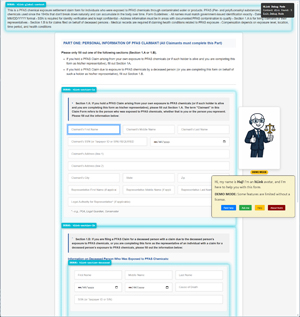
When hLink is loaded, it will pick up the URL parameter, and change the display by adding a glowing edge around all of the context zone divs, and it will make the global content div visible as well.
5. General Operation
5.1 Field Help
When hLink is active, the form field with focus will be outlined with a light blue halo; forms can be navigated in the standard way, with Tab, ctrl-Tab, or by clicking on a field - hLink will always highlight the current field for the user. If the user selects 'Field help' from the hLink avatar menu, hLink will inspect the field's label, placeholder, nearby text, and any parent context information to produce a description, rules, examples, sample values, and other information for that field.
5.2 Ask Me
hLink also allows your users to type 'free-form' questions about the form or its sections. Responses will be based upon overall form content, defined global context and any context zones, and any labels or other text within the form fields themselves.
5.3 Help
clicking 'Help' will move the avatar to the center of the screen, and expand the chat bubble for better visibility while loading the Help content. Clicking the red 'x' will close the Help dialog and return the hLink avatar to regular operation.
5.4 About Haj
About view displays the hLink authoring and version information. Use About Haj to view contact info, version, and legal notices.
6. Troubleshooting & Advanced
Common Issues
- hLink is not loading.
- hLink has been tested on major browsers on Windows and iOS.
- Make sure your form is built with a valid HTML structure.
- Confirm that you're loading the script in the <HEAD> section of your form.
- Make sure there are no scripting errors in your form before you attempt to load hLink.
- Open your developer tools, and view the console for more information.
- If you still can't get hLink to load, contact Hagimo support, and ask for debugging to be enabled on your hLink liense; debugging will send a lot of additional information to the console.
- hLink is licensed, but still in Demo Mode.
- hLink has been tested on major browsers on Windows and iOS.
- Make sure your form is built with a valid HTML structure.
- Confirm that you're loading the script in the <HEAD> section of your form.
- Make sure there are no scripting errors in your form before you attempt to load hLink.
- Open your developer tools, and view the console for more information.
- If you still can't get hLink to load, contact Hagimo support, and ask for debugging to be enabled on your hLink liense; debugging will send a lot of additional information to the console.
- Unsatisfactory AI responses
- Confirm the format and structure of your hlink-global-context div.
- Confirm or adjust your hLink context section divs (see the debug mode informmation above).
- Confirm that nested context zones do not include any conflicting information.
- Confirm that your form fields are valid - all Name parameters don't contain spaces, form field names are unique, etc.
7. Legal & Licensing
6.1 Your license
hLink is licensed exclusively through Hagimo LLC.
6.2 EULA
The hLink End-User License Agreement grants a non-exclusive, non-transferable license tied to your form URL and captured form "fingerprint"; it defines plan-specific usage limits and overage charges, reserves Hagimo's intellectual property rights, requires you to manage data privacy/compliance (including incidental PHI), limits warranties and liability, and explains termination and refund rules. See the full EULA for complete terms: View the full EULA.